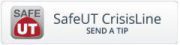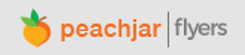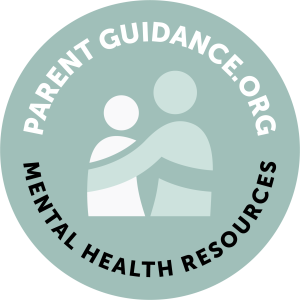Parents/guardians of incoming seventh-grade students (and incoming seventh-grade students), we encourage you to begin familiarity with Aspire. Aspire is used with more regularity (by parents/guardians and students) once a student enters seventh grade and throughout their remaining time at Murray City School District (MCSD).
Parents/guardians of incoming seventh-grade students (and incoming seventh-grade students), we encourage you to begin familiarity with Aspire. Aspire is used with more regularity (by parents/guardians and students) once a student enters seventh grade and throughout their remaining time at Murray City School District (MCSD).
Aspire is the district’s technology tool for tracking student information. This includes parents/guardians and student contact information, but also academic records, class schedules, and more. When a student registers at MCSD they are assigned an Aspire account. Access to this account is not often needed until 7th grade.
IMPORTANT: Parents/guardians and students have separate Aspire accounts that are linked so that parents/guardians can monitor multiple students (this is also important to understand when viewing student schedules – see the final paragraph below). Please do not share parent/guardian account login passwords with your student.
Here are the basic steps for logging in to Aspire for the first time or if you have forgotten the login information:
Step 1: Login
Go to this link: https://sisweb.murrayschools.org
Enter the student’s username and password here – if known
 If the student does not know their password select the Need Help Logging In option
If the student does not know their password select the Need Help Logging In option
- The student’s username is their 5-digit student ID # (lunch number)
- The student’s email address is their 5-digit student ID # followed by @student.murrayschools.org
Step 2: Watch for the Email
Next, the student will login to their student email account using their full email address and the password they use to login to their Chromebook to get the temporary password email. An email like the example below will be sent to their email account (again, this is only an example).
Your temporary password for username 55555 is: example – 754hurry-Salty
Please login to Aspire using your temporary password, then choose a new password that you’ll be able to remember. Security is important so we ask that your new password be at least 8 characters, including a mixture of upper- and lower-case letters and numbers. Symbols are also allowed. Please try to choose a password unknown to others and not easily guessed.
What’s Next: Why Aspire is Helpful
In August, after parents/guardians complete the Aspire registration process and pay school fees, students will login to their student Aspire account to view their school schedule, teachers, locker assignment & combination, and more.
Schedules are not viewable using a parent/guardian Aspire account until the first day of school. Students, however, can view their schedules, locker assignment & combo in Aspire approximately three days after their parent/guardian registers them and pays their school fees.