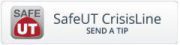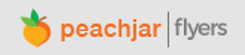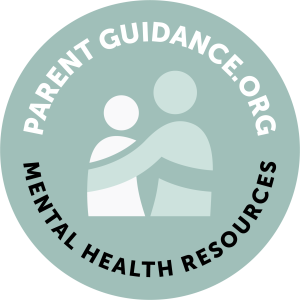In 2018, MCSD was one of the first school districts in Utah to purchase digital devices (Chromebooks) for each student. As we predicted, students and parents quickly adapted to this technology. It was an enormous advantage in 2020 when the pandemic disrupted in-person learning.
In 2018, MCSD was one of the first school districts in Utah to purchase digital devices (Chromebooks) for each student. As we predicted, students and parents quickly adapted to this technology. It was an enormous advantage in 2020 when the pandemic disrupted in-person learning.But it’s essential to continue learning about the tools we use along this yellow-brick road of learning. We’ve learned a lot about using them effectively as they have allowed educators to continue learning beyond the pandemic to include the more frequent weather-related disruptions. But just as important, digital learning has prepared students for a digital world as they enter colleges and careers.
As it has always been, parents/guardians also play a key role in the academic development of their children. Those who actively participate in their student’s education, including digital navigation, give them peace of mind and set their children up for support and success.
This article gives parents a high-level overview of the key tools we use at MCSD: Chromebooks, Google Classroom, and Canvas.
 About Chromebooks
About Chromebooks
Let’s start with Chromebook devices. A Chromebook is a small laptop that powers up in seconds, runs approved software and applications, and is the window into your student’s digital learning.
Assignment of Chromebooks: Since MCSD owns each Chromebook, we can track their location and how they are used. To do that, we have placed location and identification markers on the outside and inside. This protects the property should it become lost or stolen. These should not be removed or tampered with so that we can provide full support and troubleshooting.
Caring for Chromebooks: A Chromebook is a lot like a borrowed book from the library that must be returned at some point. Parents are encouraged to purchase yearly insurance that covers any damage that may unintentionally occur with a student’s Chromebook. However, that also means students should care for them properly, handling them gently, and following several guidelines outlined here.
Usage of Chromebooks: Much like an assigned textbook, a Chromebook is only for school- and teacher-approved use. MCSD has implemented several tools to prevent assigned Chromebooks from being used for other things. Help us educate your students about this and that we are notified when students attempt to venture outside of this guideline.
Chromebook Navigation: Chromebooks are very similar to laptops in that they have a power (on/off) button, a touchpad to move the cursor, and a traditional keypad for input.
Getting Started: When a Chromebook is opened, students are prompted to enter their email address and password to sign in. Once signed in, students can open their Google Browser. In the browser is a “Waffle” icon in the upper right corner, which offers a menu of applications they can choose from to do school work, including their Learning Management System (LMS).
 Google Classroom (Grades 1-6)
Google Classroom (Grades 1-6)
Google Classroom (GC) is a cloud-based LMS for elementary students (grades 1-6). Using GC, teachers can share assignments, ask students questions and see responses, and post announcements and materials for the class. Students use it for receiving classroom lessons, submitting their work for feedback, and for asking questions or getting help from their teacher.
 Canvas (Grades 7-12)
Canvas (Grades 7-12)
Canvas is also a web-based LMS platform for secondary students (grades 7-12). Students can access and manage online course learning materials, access and submit assignments, and communicate with each other and their teachers. Canvas also allows teachers to adapt and customize learning experiences for each student based on their needs.
Additional Resources
- Chromebook (and Google Classroom) Login Instructions
- Approved applications and programs for student use
- Student Canvas Login
- Canvas Student Orientation Video
- Parent Observation of Canvas Video Instructions [English | Spanish]
- Parent instructions for adding more students to an existing observation account
- PowerUp Murray – Access to MCSD Curriculum and Learning Tools

 About Chromebooks
About Chromebooks